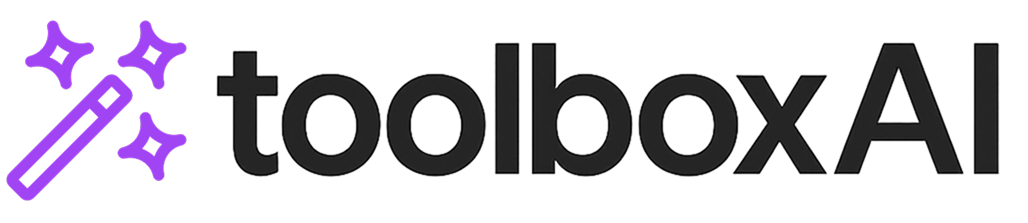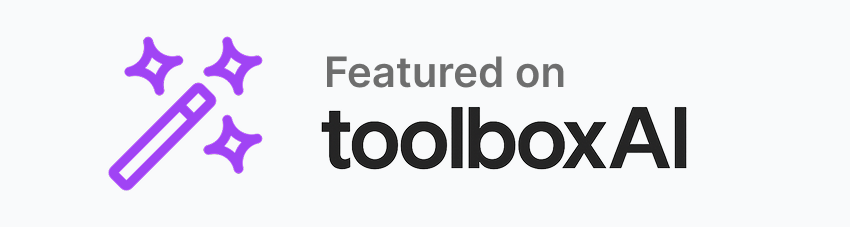Tool Information
Visual chatGPT Studio is a Visual Studio Extension designed to integrate chatGPT functionalities directly within the Visual Studio environment. The tool allows users to interact with chatGPT directly through the text editor or via specific tool windows. It offers a range of commands for code editing including code completion, bug finding, code optimization, code explanation, commenting, code translation, and customizable commands to insert responses before, after or in the place of selected text. Responses can be directed either to the code editor or a tool window, based on the user's preference. The tool also allows for command customization to meet the unique needs of different projects or solutions. It provides an additional feature where users can ask questions to chatGPT and receive answers directly within the tool window. The window can also automatically create commit comments for git based on pending changes. Users can use the "Visual chatGPT Studio Turbo Tool Window" to interact directly with chatGPT, simulating a conversation environment where the AI can 'remember' the entire conversation, enhancing the interaction with the currently opened code editor. However, sending the entire code to the OpenAI API can increase token consumption.
F.A.Q (20)
Visual chatGPT Studio is a free extension for Visual Studio that integrates chatGPT functionalities directly into the development environment. It allows users to interface with chatGPT in two ways, directly through the text editor or through a specific tool window, providing a range of new commands that aid various processes such as code completion, bug finding, code optimization, and translation, among others. The Studio includes a tool window that can remember an entire conversation and use the gpt-3.5-turbo model exclusively. However, users need to create and set an OpenAI API Key to use this tool.
To integrate chatGPT functionalities into Visual Studio using Visual chatGPT Studio, users need to download and add the Visual chatGPT Studio extension to their Visual Studio environment. Following this, users can select a method and right-click on it in the text editor to access a set of new chatGPT commands. These commands allow for code completion, creating unit tests, finding bugs, optimizing, among other functionalities. Users can also interact with chatGPT directly through the Visual chatGPT Studio's tool window and receive answers directly within it.
Users can consult the chatGPT in two ways in Visual chatGPT Studio. One method is to directly ask questions through the text editor by right-clicking on a selected method and analyzing the response. The second approach is through a new specific tool window where users can input their queries and view responses directly.
Visual chatGPT Studio provides a variety of new chatGPT commands. These commands include asking for complete, creating unit tests, finding bugs, optimizing, explaining, adding comments or summary for C# methods, asking anything, creating custom commands, and even replacing selected text. This broad spectrum of commands enables users to access and utilize chatGPT's functionality more effectively within the Visual Studio environment.
Yes, users can interact with chatGPT through a specific tool window in Visual Studio using Visual chatGPT Studio. The responses can be displayed directly within this window, offering an effective way for users to chat with chatGPT and receive the responses needed without modifying their codespace.
The new window editor provided by Visual chatGPT Studio facilitates interaction between the user and chatGPT. It essentially replicates the chat interface of the chatGPT portal, enabling users to maintain full conversation histories. This increases the interactivity between the code editor and the chatGPT model and allows it to assume a parameterized personality. However, sending an entire code to the OpenAI API might increase token consumption.
To set an OpenAI API Key in the Visual chatGPT Studio, users are required to create an account on OpenAI and generate a new key. Once obtained, this key should be copied and pasted into the options of the Visual chatGPT Studio extension under the OpenAI Service parameter.
Any changes made to the API provided by OpenAI might affect the operation of Visual chatGPT Studio. This is because the extension is built to depend on the API. If OpenAI, for instance, decides to modify the API’s operations or interfaces, such changes could disrupt the studio’s regular functioning without prior notice.
The speed and availability of responses in Visual chatGPT Studio depend on the API provided by OpenAI. Therefore, if the API service experiences any delays, interruptions, or high traffic volumes, there might be slower response times or periods where responses are unavailable.
If users encounter any bugs or unexpected behavior in the Visual chatGPT Studio, they are encouraged to leave a comment on its marketplace listing on the Visual Studio Marketplace. This will facilitate easier communication with the developers to rectify any identified issues.
Yes, in Visual chatGPT Studio, responses can be directed either to the code editor or a tool window, depending on the user's preference. Users can define commands as per their requirements for each project and switch between projecting responses in the code editor or the tool window.
In Visual chatGPT Studio, the commands are highly customizable to meet the needs of various projects or solutions. Pre-defined commands can be edited to match the demands of a project. Users can even define specific commands per Solution or Project, accommodating the requirements of different languages or frameworks.
The 'Visual chatGPT Studio Turbo Tool Window' allows users to interact directly with chatGPT as if they were in the chatGPT portal. The tool 'remembers' the entire conversation and has features that allow interaction with the opened code editor. However, sending the entire code to the OpenAI API may increase token consumption.
Yes, Visual chatGPT Studio can automatically generate git commit messages based on pending changes. This feature can be found in the tool window and can help streamline the commit process by generating descriptive and appropriate commit messages, thus eliminating the need for developers to manually write each commit message.
Yes, to use Visual chatGPT Studio, there is a necessity to connect through OpenAI API, Azure OpenAI, or any other API that is compatible with OpenAI. The authentication method will depend on the service chosen, but all require a key which is either pasted into the options of the extension for OpenAI, or set as a resource name for Azure OpenAI.
Yes, Visual chatGPT Studio can help detect issues early in the development cycle. The Code Review Tool Window feature available in the Studio automatically generates code reviews based on Git Changes in a project. It aims to identify potential problems such as syntax errors, code smells, security vulnerabilities, and performance bottlenecks before a pull request is initiated.
Yes, it is indeed possible to use a service that isn't OpenAI or Azure API with Visual chatGPT Studio, as long as the service is OpenAI API compatible. This means APIs could be used that run locally or any other private deployments. Users should insert the deployment address into the Base API URL parameter of the extension to achieve this.
Known issues with the Visual chatGPT Studio stem from limitations on the size of question-answer pairs that the OpenAI API can handle. If the request is too long or the generated response is extensive, the API may truncate the response or not respond at all. In this case, it's recommended to try modifying the model options to improve the chat responses or use the tool windows to customize the question format.
Visual chatGPT Studio has several dependencies which include AvalonEdit, LibGit2Sharp, OpenAI-API-dotnet, sqlite-net-pcl, MdXaml, VsixLogger, and Community.VisualStudio.Toolkit.17. These tools and libraries contribute to various functions within the extension, ranging from text editing capabilities to API interactions and logging services.
In its most recent update, the Visual chatGPT Studio extension added the option for Tool Window System Message customization to its Extension's Options. It also addressed bugs causing double requests and problems with the Base API URL option, and improved the Add Summary For Entire Class command to avoid bad formatting.
Pros and Cons
Pros
- Free extension for Visual Studio
- ChatGPT integrated within IDE
- Interact directly through text editor
- Additional tool window features
- New set of chatGPT commands
- Text replacement feature
- Customizable command creation
- Ability to remember entire conversation
- Option to assume parameterized personality
- Exclusive use of model gpt-3.5-turbo
- Responses provided directly in-window
- Interact within chatGPT portal
- Direct editor and text interaction
- Tool window with enhanced features
- Automatic git commit comments
- Potential to work with other APIs
- Code editing: completion
- bug finding
- Code optimization and translation
- Multiple command customization options
- Automated Git push comments
- Detailed chat history recording
- Multiple simultaneous chats
- Project items addable to context
- Automatically generate code reviews
- Git Changes surveillance and evaluation
- Automatic review report generation
- Customizable Code Review command
- Automated feedback for learning
- Project or solution-specific commands
- Syntax errors
- code smells detection
- Security vulnerabilities
- performance bottlenecks identification
- Advanced tools integration
- Automatic commenting for a class
- Useful for multi-language projects
- Command edit feature
- Code Review on Git Changes
- Improves code quality
- collaboration
- Features for Visual Studio 2019
- Customizable OpenAPI connection parameters
- Creates unit tests automatically
- Automated git changes comment generation
- Ability to add model context
Cons
- Subject to API changes
- Possibility of truncated responses
- API rate limits
- Increased token consumption
- No offline functionalities
- Limited language support
- Potentially buggy
- Limited to Visual Studio
- Complex command configuration
Reviews
You must be logged in to submit a review.
No reviews yet. Be the first to review!